Contents
Facebook accounts that contain many of your personal data are among the social media sites targeted by hackers. By changing your Facebook password regularly, you can keep your account and data safe and protect your account from attacks. In this article, we have answered the questions you may have about changing Facebook password.
How To Change Facebook Password On Desktop
- Open Facebook in your web browser.
- Login to your account and click on the “Account” icon in the upper right corner.
- Click on “Settings&Privacy” and then “Settings”. You will be redirected to the General Account Settings page.
- Click “Security and login” in the bar on the left side of the screen.
- In the “Login” section, click “Change password”.
- First, type your current password, then your new password. Fill in the “Retype new” part with your new password. If the password you want to set is not long enough, weak, or if the new password you typed twice does not match, Facebook will ask you to do this again.
- By clicking “Save Changes” you will confirm your new password and you can now use it.
When your password is changed, Facebook asks you if you want to stay signed in on all your other devices. If the reason you change your password is because you think your account has been hacked, select ” Log Out of Other Devices “, otherwise choose “Stay Logged in”.
How To Change Facebook Password on Facebook App
- Open Facebook app on Android or iPhone.
- Open the options menu by tapping the three horizontal lines in the lower right corner of your screen.
- Scroll down. First, click on “Settings & Privacy” and then on “Settings”.
- In the “Security” section on the next screen, click “Security and login”. Under “Login” in the submenu that opens, click “Change password”.
- Type your current password, enter your new password, retype your new password to confirm.
- Click “Update Password”.
And you are done. You can use your new password for logging into your account.
How can I change my Facebook password if I forgot it?
If you forgot your current Facebook password, you can change Facebook password with the password reset process. We briefly showed you how to reset your Facebook password but you can check our detailed article about it.
- Go to the “Change password” section by doing the same as the first items we mentioned in the previous title.
- If you’re on PC/Mac “Forgotten your password?”, if you’re on Android/iOS “Forgotten password?” option will appear.
- Click it and you will be asked to send a code to the associated email account to reset your password.
- Click “Continue” or “Next” to send this code to the email address associated with your account.
- The code will arrive in your e-mail within minutes, keep your Facebook account open during this time.
- When the code is received, return to Facebook, enter the code and click “Continue” or “Next”.
- Enter your new password. Click “Continue” or “Next” and you will have completed the reset and you can now use your new password.
What if I can’t identify my Facebook account?
If you are unable to identify your Facebook account, you need to contact Facebook. From the “Forgot Your Password” screen, click ” I can’t identify my account”. When you are directed to the Facebook account identification form, enter all necessary information such as your username, Facebook URL, e-mail address, profile picture description, write your question in the “Description of your issue” section and submit the report with the “Submit” button. Facebook will not identify your account so you can reset your password.



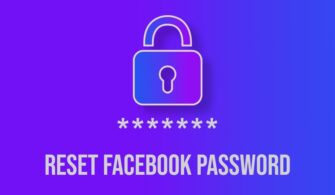


50
I can’t access my Facebook account its showing me something went wrong